Multiple URL Opener
Paste an entire list of URLs, bulk URLs opener into this free online web tool, and open them all at the same time in separate tabs simultaneously. Works with all browsers Internet Explorer, Firefox, Chrome., no install required!
If you use this great tool then please comment and/or like this page.
Average Rating: Tool Views: 500
Average Rating: Tool Views: 500
Subscribe for Latest Tools
How to use this Multiple URL Opener Tool?
How to use Yttags's Multiple URL Opener?
- Step 1: Select the Tool
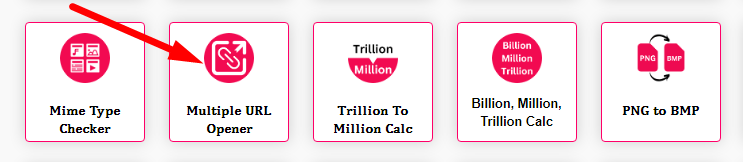
- Step 2: Please insert bulk website URLs in below text area and click on Go Now button.
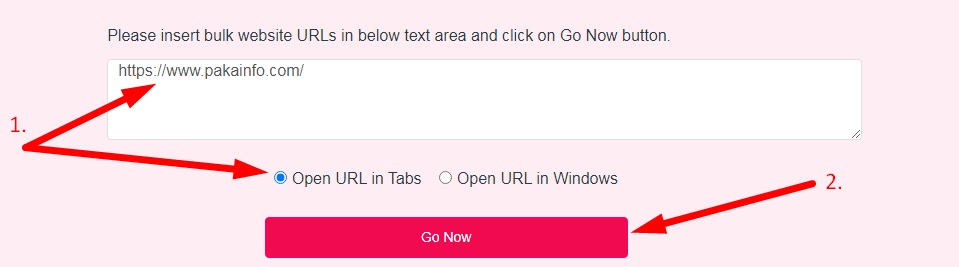
- Step 3: Check Your Multiple URL Opener Result
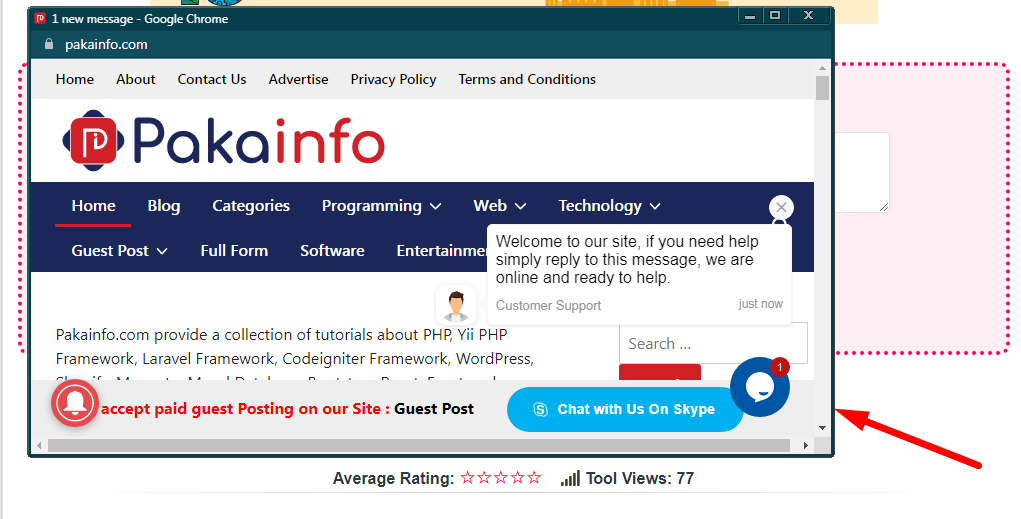
Free web tool to open multiple URLs or Multiple Links at the same time through the web browser in multiple tabs simultaneously.
If you want to link to Multiple Url Opener page, please use the codes provided below!
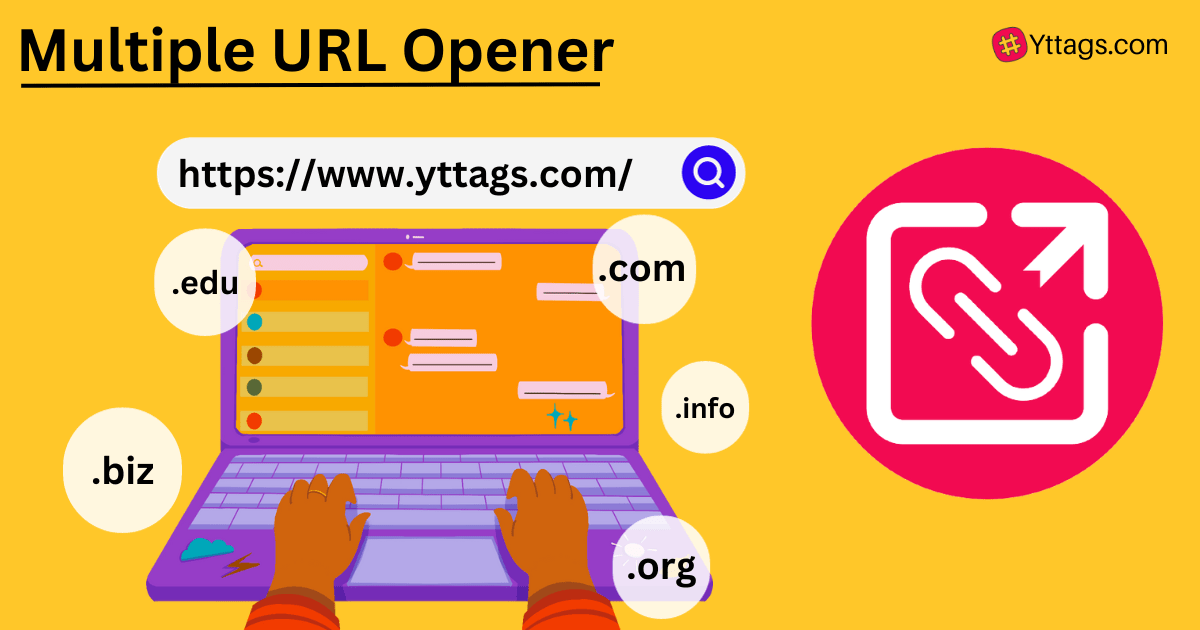
FAQs for Multiple URL Opener
What is a Multiple URL Opener?
A Multiple URL Opener is a tool or web application that allows users to open multiple website links simultaneously in their web browser, making it convenient for tasks like checking various web pages at once or conducting online research.
Can you open multiple URLs at once?
Open Multiple Links. Highlight any text and open all the included links at once, in new tabs. Just select the text containing links, right-click it, and select "Open links in new tabs". The right-click context menu entry for "Open links in new tabs" appears only when the selected text contains any links.
Why would someone use URL opener?
Overall, a URL opener simplifies your browsing workflow, saves time, and enhances productivity by efficiently managing and opening multiple URLs.
How do I use multiple URL?
How to Use Bulk URL Opener. To use a bulk URL opener, simply add a list of URLs that you want to open under the text box, select one of the options on how you want to open them and click "Open URLs" button to open them all in separate tabs or windows based on the option selection.
Can we use two in a URL?
No, you can't have a second question mark in a URL. Furthermore, if you have ampersands in the redirect URL, they will be seen as separate parameters for the main URL, and not seen as connected to the redirect URL. If you want to do a redirect like this, you need to URLEncode the whole of the redirected URL.